Have questions about NewsGuard? We have answers. Browse through the list of Frequently Asked Questions below.
Have a question we haven’t answered yet? Submit it here.
About NewsGuard
What is NewsGuard?
NewsGuard is a tool that shows you trust scores and ratings for more than 35,000+ news sources as you browse the internet. It can be installed as a browser extension that works within your internet browser as you search for news and information online. NewsGuard scores and ratings are also available as an app on mobile devices, and are integrated directly into products such as Microsoft Edge.
For marketers, NewsGuard offers NewsGuard for Advertising, a service to help advertisers identify credible news sources for their ad placements while avoiding sites that do not adhere to their standards.
NewsGuard was created by a team of journalists who assess the credibility and transparency of news and information websites based on nine journalistic criteria, such as whether the site repeatedly publishes false content, whether it discloses who owns and finances it, and whether it corrects factual errors when they occur. Based on the nine basic, apolitical criteria, each site receives a trust score of 0-100 points which determines an overall rating ranging from “High Credibility” to “Proceed with Caution.” A detailed “Nutrition Label” explains who is behind the site, why it received its score and rating, and specific examples of any trust issues our team found.
When you install the NewsGuard browser extension in your browser, NewsGuard will insert icons denoting each site’s trust score next to links on search engines like Google or Bing and on social media platforms like Facebook, Twitter and Reddit.
If you hover your mouse over a NewsGuard icon, you’ll see a brief summary of NewsGuard’s review of the site. If you click “See the Full Nutrition Label,” you’ll be taken to a page with more detail explaining the score and rating.
Who is behind NewsGuard?
NewsGuard was launched by a team of experienced journalists, including the former publisher of The Wall Street Journal, the founder of the American Lawyer and CourtTV, and former top editors at Reuters, the Associated Press, and the Chicago Tribune.
NewsGuard’s team includes a wide range of journalists and editors from diverse journalistic backgrounds in the countries in which we operate—currently, the U.S., U.K., Canada, Germany, France, Italy, Austria, Australia, and New Zealand. (NewsGuard has rated all the news and information websites that account for at least 95% of online engagement in each country.) Learn more about NewsGuard’s team.
NewsGuard’s team believes in transparency and accountability, so in addition to our team, all of our investors and advisors are disclosed prominently on our website.
How does NewsGuard determine which information sources are credible?
The journalists at NewsGuard assess news and information sites based on nine journalistic criteria.
The rating process is designed to ensure our nine basic, apolitical journalistic criteria are applied fairly and accurately to all sites, regardless of the site’s topic, tone, or political leaning if any. Steps include:
- A trained journalist assesses the contents of the site against nine journalistic criteria. Our analysts are trained journalists who conduct reporting to determine relevant details of the website’s ownership, financing, credibility, and transparency practices.
- The analyst drafts a written “Nutrition Label” for the site based on their reporting. Nutrition labels consist of a grid showing the site’s performance on each of the nine criteria and a written explanation of the content on the site, who’s behind it, and why it received its rating.
- We call the website for comment. If an analyst believes a site may fail one or more of the nine criteria, the analyst will contact the website to attempt to seek comment before publishing the rating. If a representative for the website provides a comment, that comment is included in the written assessment of the site to provide users with the website’s perspective.
- The rating is reviewed and fact-checked by experienced editors. Multiple senior editors review every Nutrition Label prior to publication to ensure that the rating is as fair and accurate as possible.
- The site receives a 0-100 trust score and reliability rating based on the nine journalistic criteria. The site’s score is determined solely based on the nine criteria.
- We update Nutrition Labels periodically. Our team periodically updates its rating of each site. If a site changes its practices, its performance on one or more of the nine criteria may change. Hundreds of websites have improved their transparency or credibility practices as a result of our rating process.
- We practice accountability and show our work. Each Nutrition Label contains the names of the writer and editors who worked on the rating. The backgrounds of the analysts and editors named, as well as those of the supervising editors, can be found by clicking on their names or going to the Our Team page of this website. If a website disagrees with our rating for its site, it can write a response or complaint using our contact page. Any such complaints will be published on our website here and linked from the site’s Nutrition Label.
How does NewsGuard choose which websites to rate?
NewsGuard rates the more than 35,000 news sources responsible for approximately 95% of all the news and information consumed and shared online in the U.S., U.K., Canada, Germany, France, Italy, Austria, Australia, and New Zealand. NewsGuard derives this list of sites from data services that track online activity.
We also supplement this data in a number of ways:
- We apply editorial judgment to rate some sites that are well known and influential but that might not have that enough online engagement to be in the top 95%.
- Although we rate all sites in the top 95% even if they might not want to be rated, we also gladly respond to requests from smaller sites or newly launched sites that want to be rated.
- For sites that frequently change domains or launch new domains with the same content, we track when a new domain is launched and apply our rating to that new website, even when it is not yet in the top 95%.
- Our Rapid Response Team identifies suddenly trending news from websites that we have not yet rated because they have only suddenly published stories that have become popular. In many cases, these websites are created in order to publish misinformation or disinformation.
How often does NewsGuard update its ratings and Nutrition Labels?
As a matter of practice NewsGuard aims to review and refresh its ratings for all sites at least annually. However, more frequent updates will occur if circumstances warrant it—such as a change in ownership, a change in practices, or if the site wins an award or becomes embroiled in a controversy.
How does NewsGuard handle new websites that start trending with false information—or existing websites that change domains?
NewsGuard has a Rapid Response Team on call on a 24-hour basis. It receives alerts from a software system NewsGuard has created that informs the team about a news item from a site that seems about to trend online that NewsGuard has not yet reviewed (perhaps because it is a false news site that went up in Russia during the night). NewsGuard will review and assess that site within hours, so that it has a NewsGuard score, rating, and Nutrition Label before it goes viral. In this way, NewsGuard “prebunks” false stories from websites that regularly publish false content.
When there are stories trending in this way, it often turns out that these are websites that were just launched in order to spread misinformation or disinformation. We have found that this is especially true in the run-up to elections, when false stories can be used to undermine electoral integrity. For example, we launched a COVID-19 Misinformation Tracking Center when misinformation about the pandemic began to spread and a U.S. Election Misinformation Tracking Center when falsehoods about voting and election integrity began to spread ahead of the 2020 Election.
How does NewsGuard avoid bias, such as favoring one political ideology or party?
NewsGuard operates with full transparency and disclosure, with an identical approach to all news websites. We use the same nine criteria for assessing all news websites. These basic, apolitical criteria are all established basic principles of reliable journalism, whether for news-based sites or for opinion-based sites.
Our criteria are applied equally to all publishers regardless of political orientation, if any, and in the same way for an established newspaper or broadcaster as for a new digital website or popular blogger. In addition, if our reporting determines that a site fails any one of the nine criteria, our analysts contact the site for comment, whereupon we quote publishers in the Nutrition Label explaining their practice and making their point of view known – or we change our minds (before publishing) because they give us information that we might have missed.
NewsGuard has been credited as apolitical and fair in news reports by a variety of news organizations of all points of view—and is used by a wide range of governmental and nonprofit organizations as a source of credible, nonpartisan data about media trust, including the World Health Organization, the U.S. State Department and Department of Defense, the U.K. Department of Media, Culture and Sport, Ofcom (the U.K.’s communications regulator), the French Digital Minister’s office, and others. In addition, NewsGuard has been licensed by entities such as Microsoft, British Telecom (BT), Turnitin and the Mt. Sinai hospital system for access by tens of millions of their customers, subscribers, teachers, students and patients.
Our goal is to teach news literacy–and we hope all websites will earn “High Credibility” ratings and be generally reliable to consumers. That is why librarians across the world began partnering with us as soon as we launched. Librarians have been in the vanguard of addressing news literacy, and NewsGuard has been made available by more than 700 public libraries to their patrons, from Los Angeles to London to Milan. Those that already know about NewsGuard view it as a practical tool that they can provide their patrons who use library computers in order to supplement the work that librarians have been doing since the invention of libraries: give readers the tools they need to make informed reading decisions.
Why should anyone trust NewsGuard?
- Because the leadership and staff of NewsGuard use basic, apolitical, criteria of journalistic practice for their assessments and because they are a group of trained journalists who have spent their careers dedicated to the profession. Steven Brill is one of America’s most respected magazine writers and non-fiction book authors. Gordon Crovitz was a highly regarded columnist for the Wall Street Journal editorial page—and The Wall Street Journal’s publisher. Our senior advisors in each country have similar backgrounds, such as our UK senior advisor who was a journalist at the BBC for 30 years, including as global news editor, and our Italian senior advisor who spent 30 years at ANSA (the Italian version of the AP), including as editor in chief. They and the journalists they have recruited care deeply about reliable journalism’s pivotal role in democracy.
- These experienced journalists come from diverse backgrounds and have no political axes to grind. In fact, you can see the credentials and backgrounds of everyone responsible for every NewsGuard score, rating and Nutrition Label that you read.
- NewsGuard has an ethics and conflicts of interest policy that every analyst and editor has to agree to. Click to see the policy.
- NewsGuard is totally transparent about how all decisions are made. It discloses and explains in detail the nine criteria NewsGuard examines in order to rate each news site on its journalistic practices. The Nutrition Label write-ups explain what’s behind each decision. NewsGuard is not a black box algorithm.
- NewsGuard makes concerted attempts to get comment from every website’s editor or manager before NewsGuard writes anything negative about the site, and always include the comments in the Nutrition Labels (or make changes after weighing the comment and realizing NewsGuard’s initial conclusion was wrong). Algorithms don’t call for comment.
- NewsGuard posts any complaints from website proprietors about anything that is written about them. And NewsGuard’s leaders answer them publicly – and when warranted will make corrections, publicly, after they consider the complaint.
- NewsGuard accepts no fees from the news websites it reviews. NewsGuard’s revenue comes from the fees that technology companies such as access providers, platforms and search engines pay for licensing NewsGuard trust scores and ratings. Many websites cite their NewsGuard score in their About sections and run advertising explaining their NewsGuard scores.
- Bringing more information to people about the news sources they encounter online is NewsGuard’s only business. The success of this venture depends entirely on being trustworthy and reliable.
Does NewsGuard restrict or censor speech?
No. NewsGuard offers platforms, search engines, internet users, and others an alternative to blocking or censoring content that may contain misinformation.
To date, platforms and search engines have altered among three bad solutions to the online misinformation problem: either blocking untrustworthy content and accounts entirely, which leads to accusations of bias and favoritism; providing fact-checks next to false content, which only happens after the fact (and often after falsehoods have already spread widely); or allowing misinformation to flourish. NewsGuard presents an alternative option: providing users with the context they need to assess different information sources for themselves and make their own judgments.
By providing transparent, detailed warning labels that don’t block users from viewing content, NewsGuard avoids the problem of having a small number of huge technology companies become the arbiters of truth online. By rating at the source level, rather than fact-checking each new false claim that comes out, NewsGuard avoids the problem of fact-checker warning labels coming after a myth has spread–because any misinformation source that is rated by NewsGuard will already have a warning on it, “prebunking” the site’s next falsehood as it is published. And by providing users with detailed source credibility information, NewsGuard gives internet users the tools they need to understand how to find credible information and avoid misinformation.
This approach is one reason why librarians partner with NewsGuard. Librarians have always fought for the right of people to have access to everything at the same time that they have rightly seen their role as giving their library patrons information about what’s on their shelves.
How does NewsGuard make money?
NewsGuard makes money by licensing access to its database of independent ratings to companies, educational organizations, hospital systems, and other entities that want to provide their customers, teachers and students, or patients with a trusted source of information to distinguish credible news sources from untrustworthy sources.
Marketers license NewsGuard for Advertising to make decisions about which news sources to advertise on, and cyber security companies license NewsGuard’s Misinformation Fingerprints to find examples of false claims spreading online. NewsGuard’s licensees include search engines and platforms, internet service providers, advertising companies, health and medical institutions, educational organizations, cybersecurity companies, governments, researchers and more. Individual consumers can also subscribe to NewsGuard’s browser extension and mobile version for their families.
NewsGuard’s browser extension is strictly for personal use or for use by NewsGuard’s news literacy partners. Any commercial use of NewsGuard without a commercial license is strictly prohibited by our Terms of Service.
Is NewsGuard government-funded?
NewsGuard is a for-profit organization, and most of our revenue comes from licensing our data about news sources and narratives to private-sector companies.
A small portion of our revenue comes from government entities in Western democracies licensing NewsGuard’s data about state-sponsored disinformation campaigns from places like Russia, China, and Venezuela targeting Western democracies. This work is unrelated to NewsGuard’s credibility ratings for news sources; it is entirely focused on identifying and tracking state-sponsored disinformation campaigns.
Learn more about our work tracking state-sponsored disinformation narratives here.
Does NewsGuard receive any money from publishers it rates?
No. NewsGuard does not charge publishers to be rated or for anything else. Doing so would represent a significant conflict of interest and is forbidden by the ethics policy we require every editorial employee to sign as a condition of their employment.
Why is NewsGuard a for-profit business?
When we set out to rate all the news and information websites that account for 95%-plus of online engagement in every country in which we operate, we realized we would have to build a large, well-funded enterprise.
We have hired some 50 journalists to serve as our analysts, for example. To support this work on a sustainable basis, we determined that we could do this best as a for-profit business.
We’re also asking some of the largest companies in the world — internet access providers, social media and search companies — to work with us to bring information to their users. They should want to know that we will be a good and sustainable business partner.
Why does NewsGuard have advisors, and what do they do?
The issue of misinformation is complex and multi-faceted, with implications for internet technology, national security, health care, education, and more. So when we launched NewsGuard, we built a team of advisers who can give us advice on key issues surrounding misinformation.
Our Advisors do not participate in our process for rating websites, nor do they have any authority to make editorial decisions or decisions about the business. Their role is simply to provide advice and insight on key issues related to misinformation in various fields.
We also have several Editorial Advisors on our team. Our Editorial Advisors are respected, experienced journalists with expertise in a particular media market or category. Editorial Advisors provide input and guidance on our ratings and Nutrition Labels, and are listed clearly in the bylines of any Nutrition Labels for which they provided input.
A list of our advisors and information about their backgrounds and affiliations can be found here.
Getting Started with NewsGuard
What is a browser extension?
A browser extension is an application that is installed within your internet browser to add new functionality to the browser.
There are thousands of browser extensions that operate within the top internet browsers—for example, some common browser extensions help users block pop-up ads on web pages, personalize the look and feel of their browser, or track to-do lists across different computers.
NewsGuard’s browser extension enhances your browser’s functionality by adding website trust ratings and scores as icons next to links on search result pages and social media feed pages.
Each browser has its own system for distributing and installing browser extensions for users. For information on installing NewsGuard in your browser, click here.
How do I install NewsGuard in my browser?
To install NewsGuard in your browser, follow the following steps:
Click the “Get NewsGuard ” button below.
If you use Google Chrome, Mozilla Firefox, and Microsoft Edge: Click the blue button labeled “Add to Browser” or “Get”, then click “Add Extension” when prompted.
If you use Apple Safari: Click the “Get” button at the top right. Once NewsGuard is installed, the button will change to say, “Open.” Click the “Open” button and follow the instructions in the dialog box that appears.
When you install NewsGuard on Safari, you will see a prompt with instructions to activate the extension within Safari:
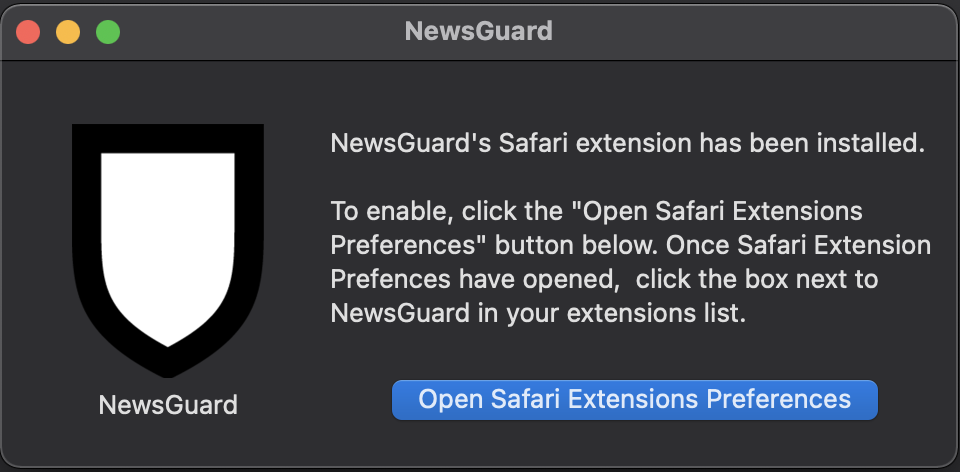
Click “Open Safari Extensions Preferences,” then click the box next to NewsGuard in your extensions list. This will fully activate the browser extension.
How do I subscribe to NewsGuard?
Personal access to the NewsGuard browser extension and mobile app for personal use is available for a monthly subscription fee of $4.95/month and equivalent amounts outside the U.S.
Click here to subscribe, then follow the prompts to enter your name, email address, and payment information and create a user account. You can either create a unique NewsGuard username and password or use your existing Google, Facebook, or Apple account to log in.
To subscribe to NewsGuard’s free newsletter on misinformation, Reality Check, click here.
Any commercial use of NewsGuard requires a commercial license. Any use of NewsGuard for any commercial purposes whatsoever, including for content moderation on online platforms, curating advertising campaigns, or other commercial uses, without a commercial license is strictly prohibited by NewsGuard’s Terms of Service.
How do I cancel my NewsGuard subscription?
To cancel your NewsGuard subscription, follow these steps:
- Go to account.newsguardtech.com to view your NewsGuard account.
- If you are not already logged in to your account, log in using your NewsGuard username and password or your connected Google, Facebook, or Apple account.
- Click the red “Cancel Subscription” link at the bottom of the page.
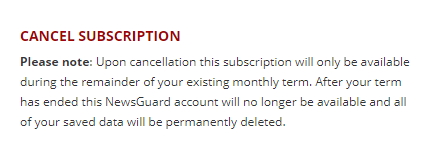
This will set your NewsGuard subscription to cancel at the end of your current term. You can continue to use NewsGuard until the end of your subscription term, but you will not be charged again.
If you run into any problems or have any questions, contact our support team.
How do I log in to NewsGuard?
You can use NewsGuard on each device you use. Once you install NewsGuard on each device and subscribe to NewsGuard, you will need to log in using your NewsGuard account on each device. To log in to NewsGuard on each device, follow these instructions:
On your computer:
You can simply visit the NewsGuard login page directly, then follow the prompts to log in.
Alternatively, when you hover over a NewsGuard icon you will see a prompt to subscribe or log in to NewsGuard. Click “log in” and then follow the prompts to log in using your existing NewsGuard username and password or your connected Google, Facebook, or Apple account.
If you do not know your password, you can follow the instructions to reset your password.
On your mobile device:
Open the NewsGuard app on your phone. The first screen you see will ask you to log in. Follow the instructions to enter your NewsGuard username and password.
How do I use the NewsGuard browser extension?
As you browse the internet, look for NewsGuard’s rating icons to appear next to links on search engines or social media sites you use.
Hover your mouse over a NewsGuard icon to see a brief summary of the site’s rating:
Click “See the full Nutrition Label” to see a more detailed explanation of the site’s rating.
How do I install NewsGuard on my mobile device?
NewsGuard works on mobile devices through apps for iOS and Android.
To download NewsGuard on your mobile device, search for “NewsGuard” in the App Store or Google Play Store and then tap to install the app.
How do I use the NewsGuard mobile app?
Once you have subscribed to NewsGuard and installed the NewsGuard app on your phone, open the app on your phone.
You will see a screen prompting you to log in. Log in using your NewsGuard username and password or your connected Google, Facebook, or Apple account.
The NewsGuard app has three functions:
- Look up a domain in the NewsGuard app: Within the NewsGuard app, type a website into the search bar. Tap the result that comes up, and the app will display NewsGuard’s rating and Nutrition Label for that website.
- Check a domain from another app: If you encounter a link in another app that you want to check within the NewsGuard app, long-tap the link and use the “Share” function, then choose NewsGuard from the list of apps to share it with. NewsGuard’s app will open with the site’s rating, if one exists.
Can I use NewsGuard on more than one device?
Yes. Once you subscribe, you can use NewsGuard on each of your devices, including your computers and any mobile devices.
On which browsers does NewsGuard work?
NewsGuard works on the most recent versions of Google Chrome, Microsoft Edge, Apple Safari, and Mozilla Firefox desktop browsers. NewsGuard does not operate on browsers that are no longer supported by the companies that offer them, such as Internet Explorer or some older versions of Safari.
NewsGuard is not available on mobile web browsers, but is available on mobile devices through apps for iOS and Android.
Where will I see NewsGuard icons?
NewsGuard icons appear next to links on the following platforms and search engines: Google, Bing, Facebook, Twitter, Reddit, LinkedIn, MSN, Yahoo News, Ecosia, Qwant, and DuckDuckGo.
If you visit a website directly, you should also see a NewsGuard icon in your extensions tray to the right of your address bar on most browsers.
Common Questions & Issues
How do I contact NewsGuard for technical support?
You can contact NewsGuard’s technical support team via email at support@newsguardtech.com.
How do I reset my password to NewsGuard?
You can reset your password here.
Why don’t I see a NewsGuard icon in my extensions tray?
Google Chrome recently updated the way browser extensions are displayed to make them less visible in some cases. To fix this, click the puzzle piece icon to the right of your address bar, find NewsGuard in the list, and click the pushpin icon next to NewsGuard.
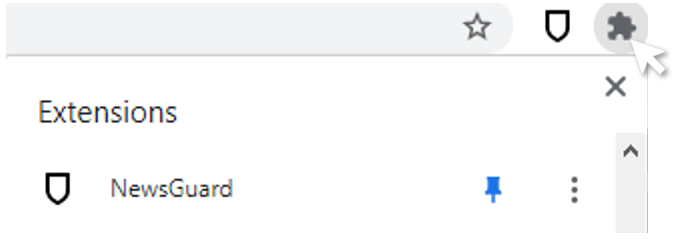
This will make the NewsGuard icon appear more prominently, to the right of your address bar.
On Apple Safari, if you do not see the NewsGuard icon, you may need to activate NewsGuard in your browser. To fix this, open Safari’s Extension Preferences and enable NewsGuard.
Why does NewsGuard’s browser extension ask for permission to read and modify web page contents?
When you install NewsGuard, you will see a prompt from your browser informing you that NewsGuard can read and change data on web pages you visit. For example:
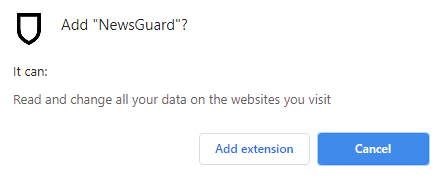
This permission is required because NewsGuard’s software reads the HTML code of certain pages—such as Google and Bing search results, Twitter feeds, Facebook feeds, or Reddit pages—and looks for links to news websites.
If NewsGuard has rated a site linked on those pages, the extension inserts a NewsGuard icon next to the link, indicating NewsGuard’s rating for the site.
In order to do this, NewsGuard’s extension must have the ability to read and modify web pages. Importantly, this is the only purpose for which we use this permission. As stated in our privacy policy:
NewsGuard does not collect or store this information or any information about the websites you visit. The servers and load balancers that receive this information do not store or transmit any logs of this traffic.
NewsGuard cannot and does not use data about the websites you visit for any purpose other than to serve its scores and nutrition labels to you as you use the browser extension.
Does NewsGuard collect, store, or share data about its users?
NewsGuard does not collect any personally identifiable information about users, nor does it sell or share any data about its users with any third party. When a user installs NewsGuard’s browser extension, NewsGuard is only able to collect anonymous usage information through the use of Google Analytics.
However, NewsGuard does not store any information—even anonymous information—about what websites users have visited or their browsing history. When a user visits a website with NewsGuard’s extension installed, the browser extension sends the website domain to NewsGuard’s servers to check whether a rating and nutrition label exists for that site and, if one does, to display that rating and nutrition label in the user’s browser. However, NewsGuard does not collect or store this information or any information about the websites the user has visited. The servers and load balancers that receive this information do not store or transmit any logs of this traffic.
NewsGuard cannot and does not use data about the websites users visit for any purpose other than to serve its ratings and nutrition labels to users.
How do I uninstall NewsGuard?
NewsGuard is easy to uninstall. Instructions differ slightly for each browser:
Google Chrome:
- In your browser’s address bar, navigate to: chrome://extensions
- Find NewsGuard in the list of extensions.
- Click “Remove,” and a box will come up asking you to confirm.
- Click “Remove” again.
Mozilla Firefox:
- In your browser’s address bar, navigate to: about:addons
- Click “Extensions” in the menu on the left side of the screen.
- Find NewsGuard in the list of extensions. Click the three dot icon next to NewsGuard.
- Click “Remove,” and a box will come up asking you to confirm. Click “Remove” again.
Microsoft Edge
- In your browser’s address bar, navigate to: edge://extensions
- Find NewsGuard in the list of extensions.
- Click “Remove,” and a box will come up asking you to confirm. Click “Remove” again.
Apple Safari
- Open a Finder window and navigate to Applications.
- Find NewsGuard in your applications folder and drag it to your trash.
How do I get NewsGuard icons to show up when browsing in Private/Incognito windows?
Go into your extension settings by right clicking or Ctrl+clicking on the NewsGuard icon that appears in the upper-right corner of your browser, to the right of the URL bar, and selecting “Manage extensions.” Locate the relevant setting for allowing NewsGuard to work in incognito mode, private mode, or InPrivate mode (depending on the browser you use), and select the box or click “on.”
How do I change the display language for NewsGuard?
NewsGuard is available in English, French, German, and Italian. The display language for your extension is based on your browser’s language settings (for Chrome, Firefox, and Edge users) or your computer’s language settings (for Safari users). To change the display language for the NewsGuard extension, you will need to change the language settings in your browser or computer.
What does it mean if I see a site with no icon next to it?
If a site has no rating icon next to it, it means the site is not rated by NewsGuard yet. This does not mean that the site is unreliable, nor does it mean that the site is reliable. It simply means that the team behind NewsGuard has not yet chosen to rate it.
What is the difference between HealthGuard and NewsGuard?
NewsGuard and HealthGuard are both browser extensions offered by the same company, NewsGuard Technologies, Inc.
The HealthGuard browser extension works similarly to the NewsGuard extension. However, while HealthGuard includes ratings for websites focused on health and medical information, NewsGuard provides ratings for a wide range of news and information sites, including sites focused on general news, politics, and other categories. NewsGuard also includes mobile apps for iOS and Android.
How do I suggest a website to be rated by NewsGuard?
You can suggest a website for our team to rate here.
What do I do if I disagree with a rating?
We appreciate feedback! Feel free to let us know if you think we got something wrong.
Can I use NewsGuard for commercial purposes?
NewsGuard is for personal use only. Our Terms of Use strictly forbid any commercial use of NewsGuard or NewsGuard without a commercial license. Contact us to learn more about licensing NewsGuard for commercial use.
Can I use NewsGuard for academic research?
NewsGuard is for personal use only, but we have special licenses for researchers at nonprofits and academic institutions that enable them to use NewsGuard’s data at a low cost.
We work with a wide range of research institutions in this capacity, and our team tries to accommodate the wide range of needs and use cases among research institutions. For more information about using NewsGuard for research, click here.
Can I use NewsGuard for educational purposes (at my school or library)?
Yes! We encourage educators and librarians to use NewsGuard to help teach media literacy. Visit our news literacy page for educational resources and to learn more about our public library program.
How can my company or institution access NewsGuard’s ratings data?
We work with companies in a wide range of industries to enable them to use our ratings data for various purposes. If you are interested in using NewsGuard for commercial purposes, contact us here.
How can publishers promote their NewsGuard rating?
NewsGuard supports responsible journalism and encourages publishers to inform their audiences about their site’s rating. Additional details, including marketing materials for publishers, are available here.